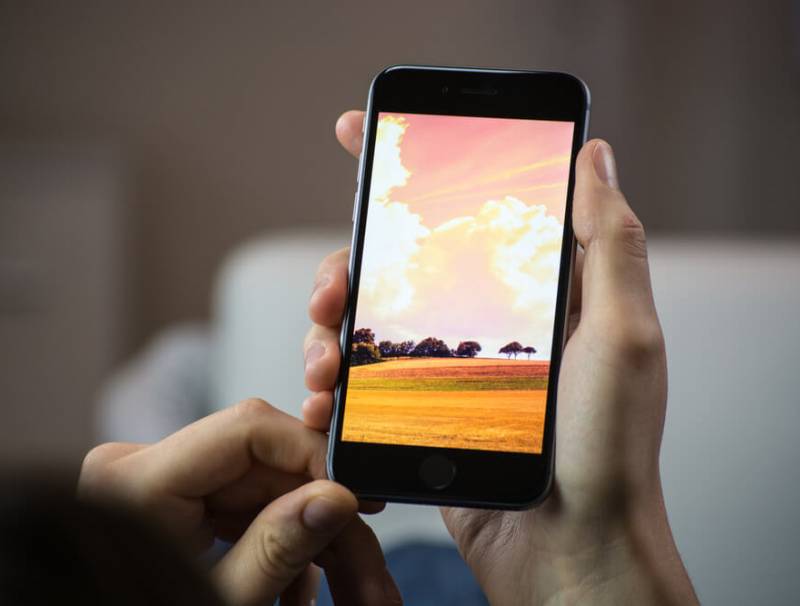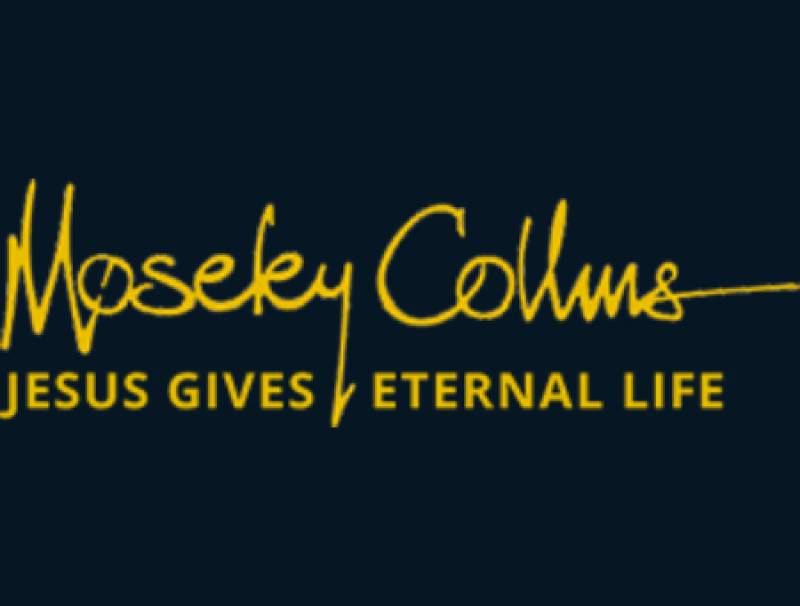Can I Repair Laptop Keyboard?
Imagine having an all-important document to complete, but suddenly you notice that a few keys are not working? Maybe, few letters appear multiple times. Worst, your laptop keyboard stopped working. While this can be bothersome and take precious time out of your schedule, it is not the end, since there are a few things you can do to repair the laptop keyboard.
It happened to me a while ago, and upon searching, this is what I found out. Yes, you can repair the keyboard yourself provided the issue is a software one and doesn't require dismantling your laptop. But, repairs on the laptop hardware depends on the manufacturer, explains Certified Phone and Laptop Repairs SG, a local business for laptop repair in Singapore. Before all the above, try the traditional way and restart your laptop. Most issues solve with a simple restart.
The reason your laptop keyboard failed is one of the four as below:
- Accumulated dirt and grime
- Driver issues
- Connection Issues
- Wrong settings
I can manage two of the above without damaging my laptop and even clean it to an extent. The one thing I dare not try solving is connection issues. I may even void my warranty if I open up the laptop.
Hardware or Software Issues
The first step to repairing the laptop is identifying if the issue is a software one or related to your hardware. Reboot the computer and enter the BIOS as it boots. Your laptop will give you instructions to enter the BIOS when booting. Usually, it is a combination of keys, and you can find it at the bottom of the screen. Here, it can go either way.
- Enter the BIOS and navigate it with the keys. Most importantly, the problem keys work fine. The issue is with the windows and something you can handle if you have a laptop's working knowledge.
- You are neither able to enter the BOIS with the keyboard not able to operate it. This signifies a hardware issue.
Hardware Issue
In case of a hardware issue, it can either due to faulty connections or accumulated dust and dirt that's causing the problem. The first thing is to clean the keyboard, which might not be as straightforward or as thorough.
Power down the laptop and unplug it from the socket. Turn it upside down; Gently tap and shake the computer to dislodge the dust. Hopefully, this removes most of the dust that made its way under the keyboard. You can also blow into the keyboard, but a can of compressed air works better.
If that doesn't work, you'd have to open up the laptop and check the keyboard for connection issues. You may have to replace the keyboard if it's broken. I'd recommend you to call in a technician and not try this, not unless you are one yourself.
Software Issue
If you are fortunate enough to run into software issues, you can get your keyboard working in no time. Software issues can be one of the below:
- Issue with hardware driver
- Wrong settings
Reinstall the Driver
Your driver can run into issues when installing 3rd party software. In that case, follow the below steps and reinstall the driver.
- Open the Device Manager in the settings menu.
- Expand the keyboard segment.
- A yellow exclamation point indicates a problem. I'd recommend uninstalling the driver, even if there are no issues.
- Restart the laptop. Windows fetches all the necessary drivers and it may get the keyboard working.
- If the keyboard drivers are missing, head to the laptop support page and download the drivers.
Change Your Keyboard Settings
Some keyboard settings may also cause your keyboard to malfunction. If pressing a key, types more than one character, the Repeat Delay Setting" is too low. You can find it in the Keyboard section in the Control Panel.
On the contrary, if there's a delay between pressing the keys and the character appearing, uncheck the filter keys section in the Ease of Access menu.
Conclusion
There may be multiple reasons why your keyboard doesn't work. They come under two broad categories;
- Hardware Problems
- Software Problems
If the hardware problem is due to accumulated dust, you can clean it easy enough; else, you have to call a professional. In the case of software issues, it may be due to:
- An issue with the driver
- Wrong keyboard setting
In both these cases, you can get them done by yourself.